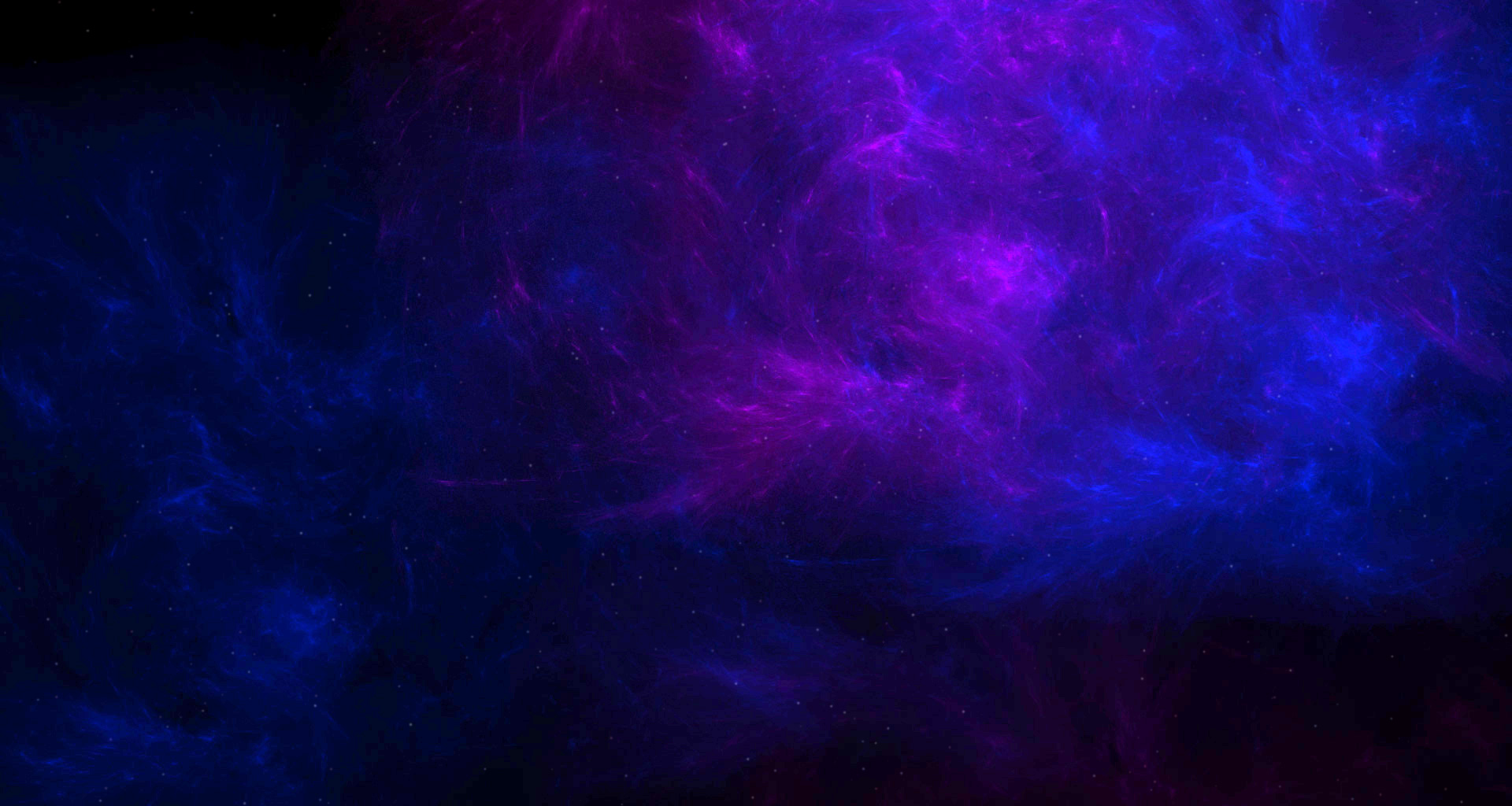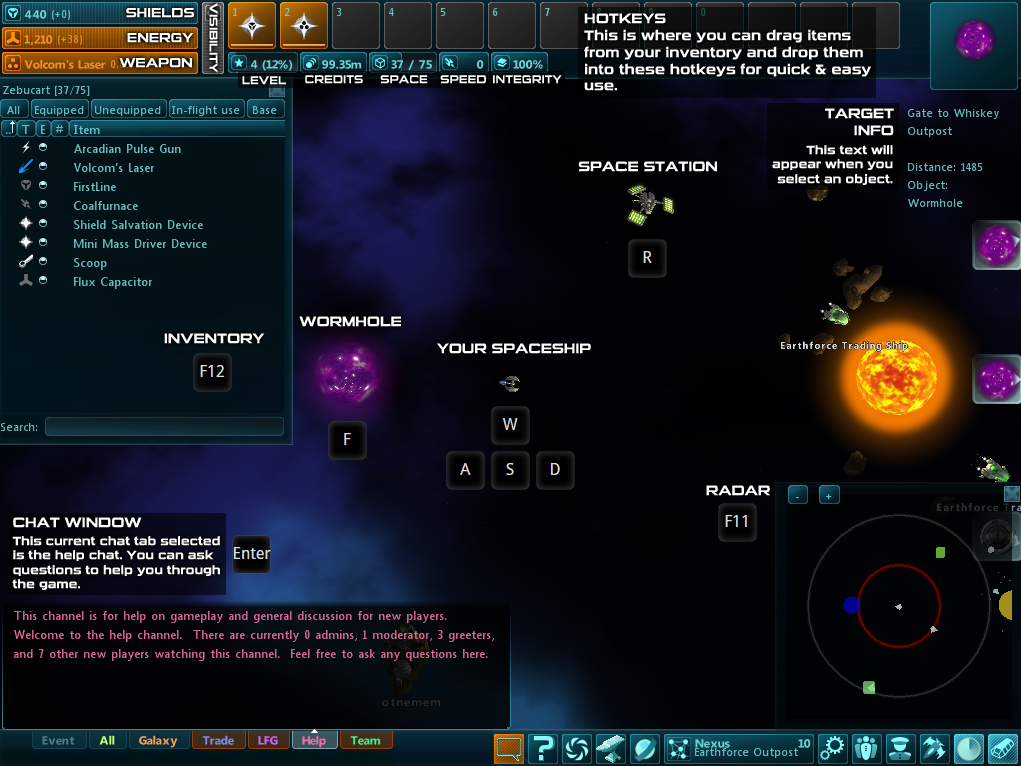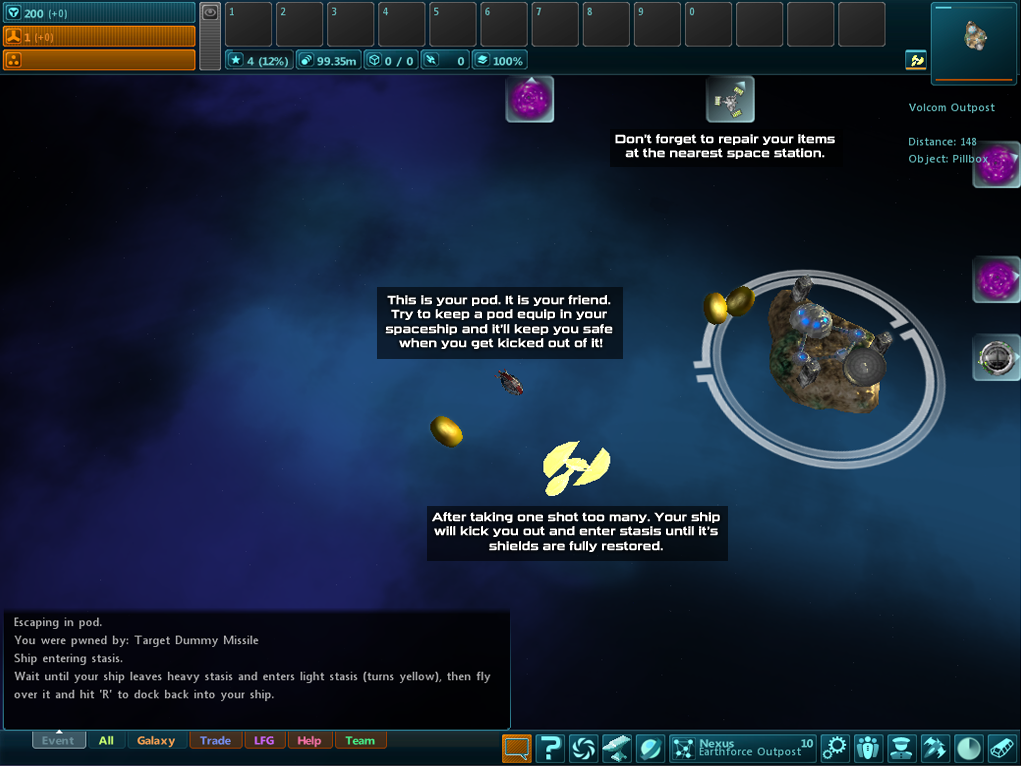Part One: The Basics
The very basics.
At this very moment, you may be logging into Star Sonata for the very first time, and your head may soon be filled with all sorts of wonderful questions, like 'How do I fly ship?', 'How do I earn money?' and 'Is that a Space Rat?!' These are all perfectly valid questions, so let us get right into it with the basics, such as the controls and user interface elements. Here's a quick shakedown of the controls detailed below:- Keys
- Description
-
WSAD
- These control your ship's movement. In addition you can also right-click any area of space to auto-pilot there, and pressing V will fly you to your target.
-
+-
- These keys will zoom in and out the view of your spaceship view.
-
Page UpPage Down
- These will tilt your camera view up and down respectively.
-
R
- This will dock you at the targeted Space Station. Docking requires your ship to be close to said station, and going below 10 speed in relation to it.
-
F
- Wormholes allow you to travel from sector to sector when your spaceship is hovering over one.
-
F11
- This is the radar. You can select objects and spaceships from it just like you would by clicking them on your screen, within the local sector.
-
F12
- This is your inventory and contains everything in your spaceship's hold. You can use the search bar to quickly find items.
-
Enter
- Pressing Enter opens the chat window. This will allow you to type messages to other players in the game by just pressing enter again to send a message.
Additonally Hotkeys allow you to quickly use items from within your inventory. This is done by dragging the desired item from the inventory dialogue to dropping the item in hotkeys above. The hotkeys marked 1 to 0 are key binded to your keyboard number keys.
Universe Map Dialogue
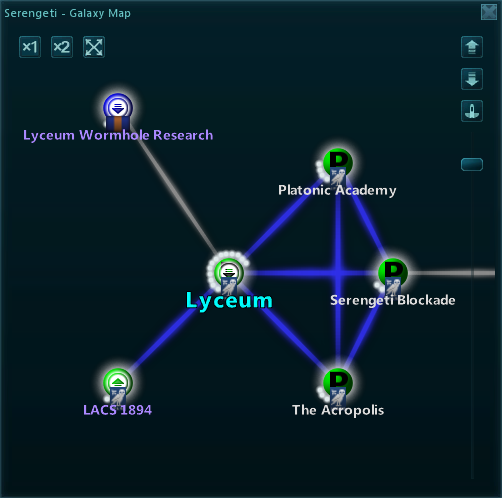 Moving on, you'll notice I haven't mentioned the universe map yet. That's because it requires a little more detail. The space map is a convenient way to see what's what and where's where in the universe.
Moving on, you'll notice I haven't mentioned the universe map yet. That's because it requires a little more detail. The space map is a convenient way to see what's what and where's where in the universe.
- Keys
- Description
-
F6
- This will toggle the opening and closing of the universe map dialogue.


- These buttons on the universe map dialogue will allow you to switch between the different universe layers.

- The centering mode button, centers the universe map on your current layer and position in the universe.
- Mousewheel
- Whilst scrolling the mouse within the universe map dialogue this will zoom in and out the view of the universe.
- Double-Left Mouse Click
- Use this click on a sector on the universe dialogue will trigger te auto-pilot mode.
Other Noteworthy Controls
- Keys
- Description
-
C
- Allows you to scoop debris from space, so long as you are within range. Requires a scoop to be equipped.
-
G
- Activates your tractor. Tractors can be equipped after training the Tractoring skill and will drag debris to your ship.
-
K
- Activates your cloak. Cloaks can be equipped after training the Cloaking skill and will reduce your ship's visibility while active.
-
E
- This will switch between equipped weapons, most ships can equip more than one!
Don't forget the Help channel too, should you need to ask questions about anything. The help channel is monitored by moderators and greeters whom will be happy to answer any queries you might have.
Part Two: Combat
... and how not to die in space.
There comes a time in every pilot's life when he asks that all-important question. You have his Earth Force type 1 pilot license, knows how to fly his ship without faceplanting into the nearest asteroid, and finally ready to take space by the horns and blow stuff up for the hell of it. Now what? Glad you asked, recruit! See your standard-issue Zebucart? We don't just fit these things with cheese-graters these days. Take a look. Pressing Space will fire your weapon at whatever low-life you happen to be locked onto. Just like that failed cadet. Proving your superiority is an important part of every-day life in wild wastes of the galaxy, not just while you're recieving training here in the Academy! That's right; Space is not a very nice place, and everything almost has a gun. If you pick a fight, they're going to shoot you back and it's probably going to hurt. Sitting there and letting your enemies spray pain in your general direction is a surefire way to turn your lovely new ship into a quivering mass of stasis. Know your ship and your guns, learn to lead enemies into your shots and use your maneuverability to dodge incoming fire!When You Die...
I warned you, cadet. I told you about avoiding those shots. Nevermind. Luckily for you our new line of Zebucarts come with a quick-ejection escape pod and a stasis generator that'll keep your ship in one piece while the shields recharge. Once the glow around your ship turns yellow, just fly over it and hit R to return to it. Try and make sure it doesn't happen again. These ships aren't cheap.Other Noteworthy Controls
- Keys
- Description
-
Spacebar
- Fires the current weapon you have equip and selected. Make sure to left-click the target you want to direct your weapons on.
-
E
- Switches between weapons that you have equip on your spaceship.
-
Q
- Switches between targets of similar types.
-
ShiftQ
- Switches between targets of similar types backwards.
-
1234567890
- These are your hotkey buttons. This allows you to quickly use items from within your spaceships inventory. Some items will have a small charge indicator bar. Once fully charged the hotkey button will lighten up to show it is ready to be activated.
Part Three: Upgrades
To progress in the game you need some loot...
All right, all right. Don't get ahead of yourself, cadet. Killing a few failed recruits and a handful of space rats doesn't make you the next adum. I hope you've been paying attention and scooping up the stuff your enemies' ships leave behind!
-
Credits
What you need to buy stuffs with! You can simply fly over coins to acquire them.

-
Debris
The good stuff. These boxes can contain anything that isn't cash. Mission items will be bright green or red, while neural keysyncs in dungeon galaxies will be blue.

-
Augmenters
They can either be sold onto other players for money, or they can be equipped onto your ship to improve it. To equip an augmenter onto your ship, the tech level of the augmenter must be below the tech level of your ship. Be careful though, once you equip an augmenter, you won't get it back!
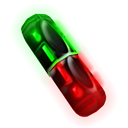
-
Neurotweaks
These are neuro-tweaks, and you will learn to love them. They can give you that all-important edge on the battlefield, be it a quick boost to your shields, that little bit more juice for your weapons or a speed boost in a tight situation. To use neuro-tweaks you will need the appropriate skill level in Equipment.
Character Skills
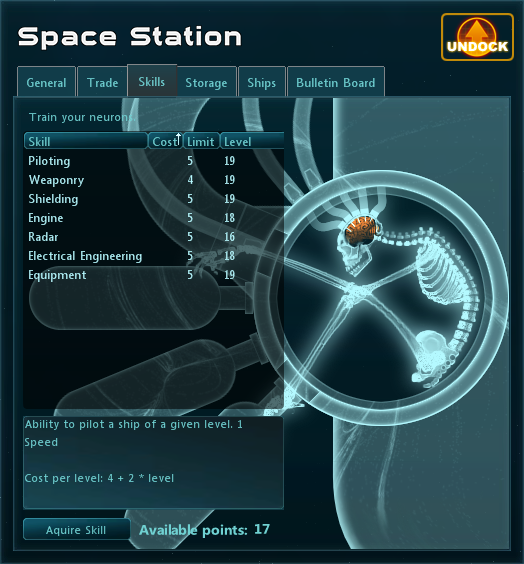 What's that? You heard Raucus cheering as you slaughtered that last enemy? That means you've gained sufficient experience to level up! For each level you gain, you will acquire 5 skill points to be allocated as you desire in most space stations. The skill training interface looks a little like this:
Skills can be trained in many stations around the universe, with some more lucrative skills requiring hard-to-get commodities, or only being available in certain stations, and further along... often a combination of both! For now though, many skills that you will need can be found commonplace, provided you have the skill points necessary.
What's that? You heard Raucus cheering as you slaughtered that last enemy? That means you've gained sufficient experience to level up! For each level you gain, you will acquire 5 skill points to be allocated as you desire in most space stations. The skill training interface looks a little like this:
Skills can be trained in many stations around the universe, with some more lucrative skills requiring hard-to-get commodities, or only being available in certain stations, and further along... often a combination of both! For now though, many skills that you will need can be found commonplace, provided you have the skill points necessary.
While our standard-issue Zebucart ships are laden with the latest technology, the Academy understands that the more daring-blooded pilots will seek out bigger and better ships. This can be done from the Trade tab at many space stations; Assuming you followed my previous recommendation of improving your skills, of course.
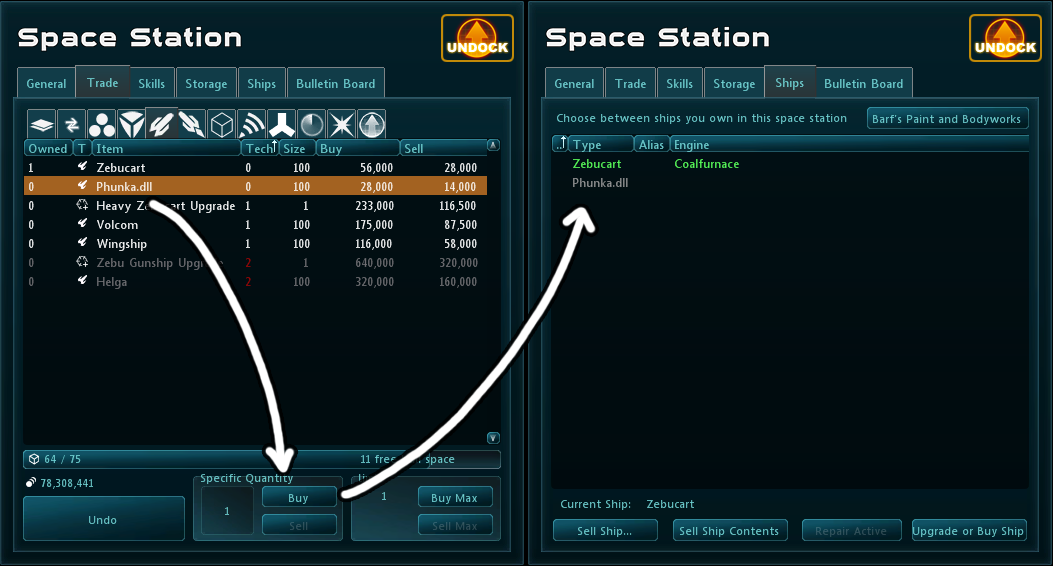 After purchasing your new ship, you might want to transfer the equipment from your current ship. This can be done by right-clicking items in your inventory and selecting "Transfer to...". Alternatively, you can go straight to the Ships tab and transfer to your new ship and outfit it with a whole set of new gear! As you'll notice, items that you lack the skills to use will be coloured a dark grey, whilst items that you lack the money to purchase will be coloured dark green. The minimum you will need to buy for your new ship is a weapon, a shield, a radar, an engine, an energy bank, and an escape pod. Escape pods can be found under the Items tab.
After purchasing your new ship, you might want to transfer the equipment from your current ship. This can be done by right-clicking items in your inventory and selecting "Transfer to...". Alternatively, you can go straight to the Ships tab and transfer to your new ship and outfit it with a whole set of new gear! As you'll notice, items that you lack the skills to use will be coloured a dark grey, whilst items that you lack the money to purchase will be coloured dark green. The minimum you will need to buy for your new ship is a weapon, a shield, a radar, an engine, an energy bank, and an escape pod. Escape pods can be found under the Items tab.Part Four: Missions
Progress through the stories and mysteries...
As you may have noticed by now, you can find missions available at many stations throughout the Nexus. The Acadamy recommends attempting to complete as many of these missions as you can. Mission indicators are as follows:
Available |
In-Progress |
Complete |
|---|---|---|
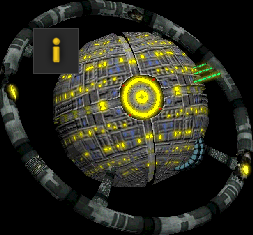 |
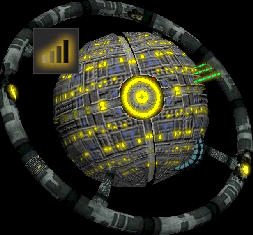 |
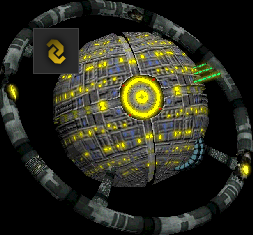 |
Part Five: Epilogue
The end of the guide.
As all great things must come to an end, so must this guide. If anything it is my solemn wish as your Academy instructor that you absorb and take on board what I have taught you and use that knowledge to your advantage. We live in a huge, dangerous universe. You've no need to worry, however; The collective knowledge of the Universe is but a click away, and is ready to aid you in times of need. Best of luck out there, cadet! Was this tutorial helpful for you? Have any suggestions for improvement to the tutorial? Give us your feedback in this thread or join us on Discord!