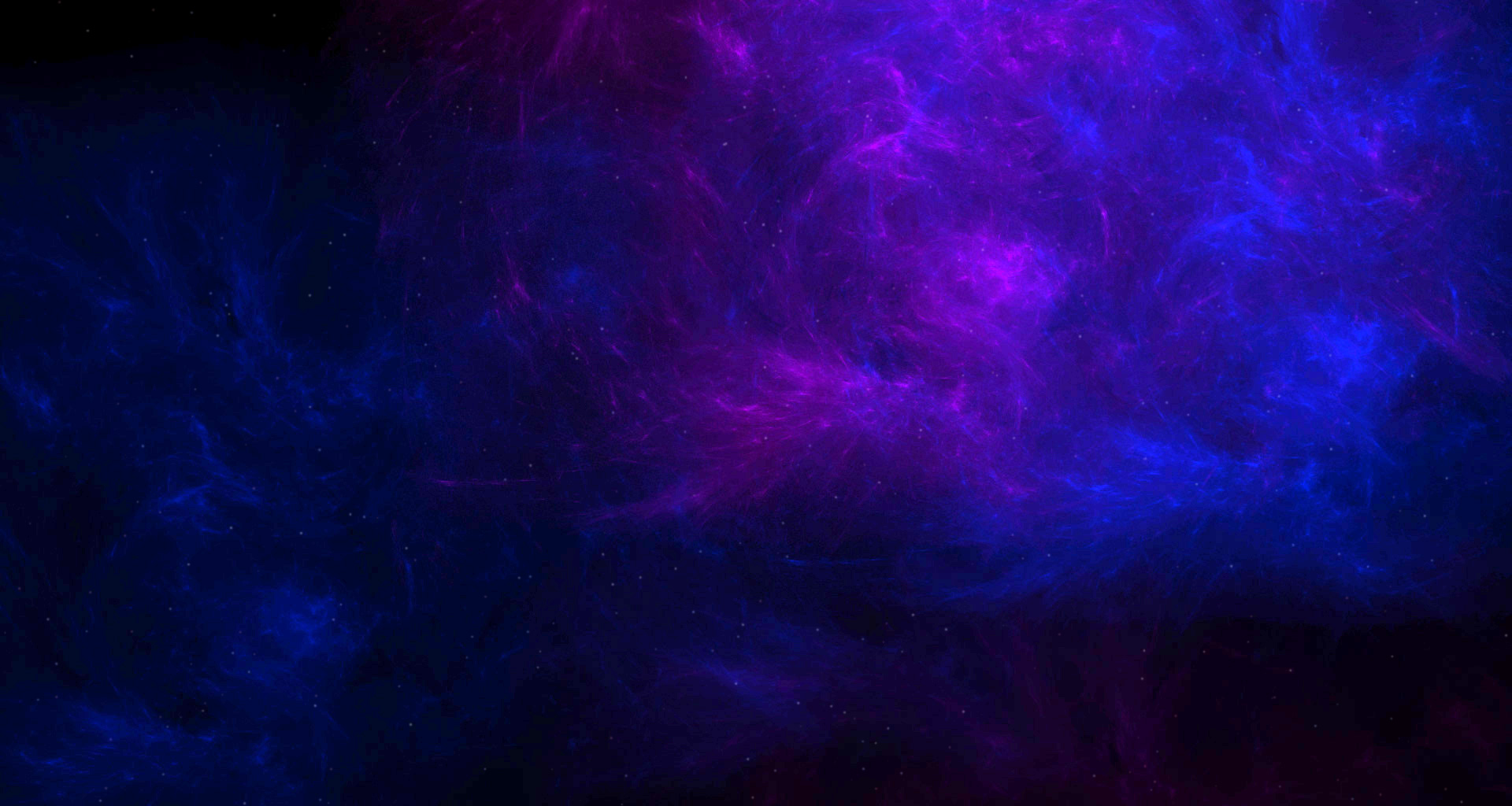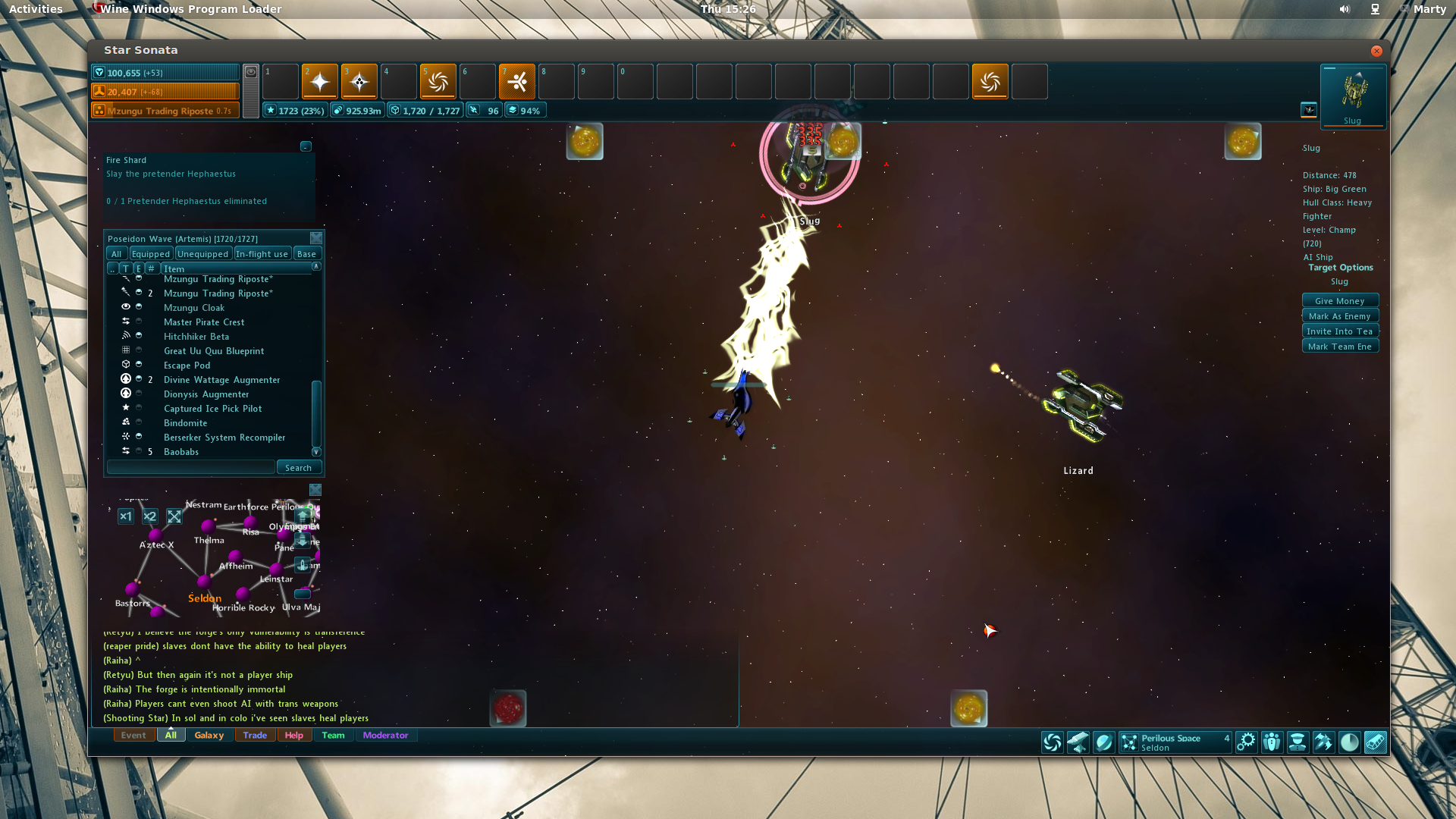Mac and Linux Installation Guide
** Important note: macOS Catalina is not currently supported by wine and as such, is unable to run star sonata. Until this fact change, the only options to run star sonata on a mac with the Catalina update, is a windows virtual machine. **The SS development team takes great pride in the fact that we have made every effort to make Star Sonata compatible with wine across both the Mac & Linux operating systems. Some users report that the user experience is even better with Linux than Windows! Here are your installation guides for both Linux and Mac operating systems. If you run into any trouble please see the help topic on the forums for any questions you might have.
Please note that at this time, wine version 1.8 or higher is highly recommended and the game is not garanteed to work on older version, there is a compatibility issue with wine 2.2, this is fixed in wine 2.3.
It is also important to note that due to issues out of our control it is not garanteed that star sonata will work on wine with machine using an intel graphic card.On linux theres usually a workaround with the opensource driver but on mac there is currently no known way to make it work if you do not have an nvidia or amd gpu in the machine.
Mac Installation Guide
Preliminaries: This guide assumes you have an Intel Mac running OS 10.6 or above. Any Mac made in the past 8 years has an Intel chip, and you can check your OS version by clicking the Apple menu and selecting "About This Mac." You also need administrative access on the computer. 1. Download and install XQuartz and Xcode (both free). 2. Open up Terminal (click the magnifying glass menu at the top right of the screen, type "Terminal," and click the first item that pops up). Paste in the following command and press Enter.ruby -e "$(curl -fsSL https://raw.githubusercontent.com/Homebrew/install/master/install)"3. Press Enter again when the Terminal asks if it should proceed. (Note: if you get an error, try navigating to github.com; the server may be down). If it asks for a password, type in the administrative password and press Enter (it won't show any keystrokes when you do). When it's done, type the following command and press Enter.
brew doctor4. Type the following command and press enter. You will have to type "agree" and press Enter to agree to the license.
sudo xcodebuild -license5. In the Terminal, type the following command and press enter. This may take a really long time (i.e. more than an hour). Just let it run in the background and check from time to time
brew install wine6. Download the Star Sonata installer .exe from the website. It will appear in your Downloads folder unless you have set your browser up to put it somewhere else. (if it's not there and you aren't familiar with the Unix filesystem, just drag it over to Downloads for simplicity). 7. Once it is in your Downloads folder, enter the following lines into Terminal
cd $HOME/Downloads
wine starsonata2_installer.exe8. A program called X11 will launch and you will be able to go through the installer as if you were using Windows. Choose the default install location. 9. Enter the following into Terminal to launch Star Sonata
cd $HOME/.wine/drive_c/users/$USER/Application\ Data/Star\ Sonata\ 2/
wine Star\ Sonata.exe &> /dev/null
Linux Installation Guide (using installer)
download ss2.linuxinstaller.sh
open a terminal and go to wherever you downloaded the file
then install it using chmod +x ss2.linuxinstaller.sh ; ./ss2.linuxinstaller.sh
Please note that if you do not have wine installed, you can run the installer as superuser (sudo ./ss2.linuxinstaller.sh) and it will attempt to install it for you, or you can install wine yourself and then rexecute the installer. On recent distro this should work fine, but older ones probably do not have wine 1.8 in their default package. Make sure you install wine 1.8 or higher for the game to work properly.
Linux Installation Guide (manual install)
This guide uses the terminal pretty heavily. If you are unfamiliar with command line interfaces please see the forum topic for assistance. This guide is the easiest and fastest way to get Star Sonata up and running on your Linux machine. 1. Install Wine: It is recommended that you obtain Wine using whatever package manager you prefer. For example sake, we will use apt-get. Open a new terminal window and type the following. On recent distro this should work fine, but older ones probably do not have wine 1.8 in their default package. Make sure you install wine 1.8 or higher for the game to work properly, google it for your specific distro.sudo apt-get install wine2. Download and install Winetricks
wget http://winetricks.org/winetricks
chmod +x winetricks3. Add the two DLL overrides that are needed to support all the graphics on Star Sonata. Without these the game will only run on low graphic settings in most cases.
./winetricks dlls d3dcompiler_43
./winetricks dlls d3dx9_434. Download and install the game
wget http://s3.amazonaws.com/starsonata_download/starsonata2_installer.exe
wine starsonata2_installer.exe5. Cleanup of the extra files that are no longer needed.
rm starsonata2_installer.exe
rm winetricksThere is a WineHQ page for Star Sonata located here.